IMAGE BANK
Her finder du links til vores image bank. Vælg mellem e-commerce- og brandbilleder ved at trykke på knappen for den kollektion, du søger.
Leder du efter ældre kollektioner, klik på "ældre kollektioner" for at få flere valgmuligheder. Vælg derefter den ønskede kollektion for at få adgang til billederne.
GUIDE TIL VORES IMAGE BANK
Guide til adgang og download af billeder fra vores billedbank
Når du klikker på linket nedenfor, bliver du ført til vores billedbank, hvor du kan se alle billeder fra den valgte kollektion.
Se billeder For at forstørre et billede skal du blot klikke på det første billede og derefter swipe eller klikke videre for at se de næste.
Download billeder til din enhed
På en telefon:
Tryk og hold på det billede, du vil downloade, indtil en menu vises. Vælg "Gem til Fotos." Billedet gemmes nu i dit fotobibliotek.
På en computer (når billedet er forstørret):
Øverst til venstre, klik på "Fil"-menuen.
Vælg "Download."
En dialogboks vil dukke op.
Nederst vælger du "Download kun billede."
Billedet gemmes på din computer, typisk i "Downloads"-mappen.
På en computer (når billedet er lille):
Hold musen over billedet, og et "Download"-ikon vises.
Klik på "Download"-ikonet. En dialogboks vil dukke op.
Nederst vælger du "Download kun billede."
Billedet gemmes på din computer, typisk i "Downloads"-mappen.